RoomMatching and Voicing
Previously, in the Lanspeaker environment, there was only one place to do EQ. But doing RoomMatching and Voicing all in one place didn't work well. It was very confusing, and by adjusting the Voicing you risked messing up your RoomMatching settings. We fixed that in Ascend / release 2.0.
Now there are two separate steps in getting great sound with the sonic signature that you like.
- RoomMatching
- Voicing*
The first step is RoomMatching. It entails ensuring that the 8c's adapt to, and work together with the acoustics of your room. The result is that you'll hear the most accurate sound possible in your room. When RoomMatching is done for a certain listening position in your room, you won't have to touch it anymore after that. However, you can make multiple RoomMatching Profiles for multiple listening locations, or larger listening areas. For instance, one RoomMatching Profile for the main listening position, one that sounds good throughout the room, and one that sounds great behind your desk.
The second step is Voicing. Kind of like adding salt and pepper to a dish, you can personalize how your system sounds on the fly. You can use Voicing to compensate for poor recordings, or to adjust the overall sound of your system to your personal preference. The properly RoomMatched 8c's offer both a neutral starting point, as well as an accurate reference you can return to at any time. Use the RoomMatched 'flat' setting as a basis and add Voicings on top.
For instance, say you have a general preference for a slightly hotter top-end, so you'll hear more 'air' and 'detail'. You can easily voice the 8c to your personal liking. As an example, here's my "Party Mode", with a bit of extra bass and a dip in the 3.5 kHz range, to reduce some edge in the are where the ear is most sensitive.
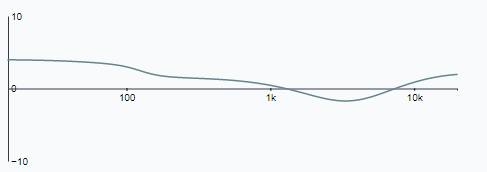
- Voicing is what used to be called Tone Controls in the Ascend app, but we have change that in the newest release.