8c Setup Guide
Dutch & Dutch Audio System Setup
Welcome to the Dutch & Dutch family! We have prepared this guide to help you set up your 8c’s quickly and correctly. Should you run into an unexpected issue that requires assistance, or if you have a question about your 8c’s, please don’t hesitate to contact us via support@dutchdutch.com or by filling in a support request form.
1. Placing Your 8c's
To achieve optimal accuracy and performance, please follow these guidelines for placing your 8c's:
- The ideal distance between your 8c and the wall behind it is 10 to 50 cm.
- Place your 8c's at least 20 cm away from the side wall.
|
https://support.dutchdutch.com/boundary-coupled-bass-and-speaker/ |
https://support.dutchdutch.com/can-my-8cs-be-placed-into-a-corner/ |
|
More information on boundary-coupled bass and speaker placement. |
More information about placing 8c’s in a corner. |
2. Connect the Power Cable
Connect the provided power cables to the power socket at the back of your 8c's. Plug the other end of the cable into a - preferably grounded - power outlet.
3. Connect to LAN
Some of your 8c's features require an ethernet and/or internet connection.
|
Feature |
Ethernet |
Internet |
|
Playing audio via analog or AES3 connection |
No |
No |
|
Ascend mobile app control |
Yes |
No |
|
Room EQ Wizard integration |
Yes |
No |
|
Streaming from Roon |
Yes |
No |
|
Streaming from Spotify |
Yes |
Yes |
|
Firmware updates |
Yes |
Yes |
To connect your 8c's to your LAN:
- Plug a Cat6e ethernet cable into the ethernet input (labeled NETWORK) at the back of each 8c.
- Connect the other end of the ethernet cables to the same switch or router.
|
https://support.dutchdutch.com/networking-and-security/ |
|
More information on networking and security |
Section 4: Audio Input
Your 8c's support various audio input options.
Analog Input
To connect an analog audio source to your 8c's:
- Use balanced audio cables with XLR connectors.
- Connect the male XLR plug to the input port (labeled IN) on the back of your 8c.
- Connect the other end of the cable to the analog output source.
Digital AES3 Input
To connect a digital AES3 source to your 8c's:
- Use balanced (110 Ohm) AES3 audio cables with XLR connectors.
- Connect your source to the closest 8c.
- Use the "THRU" output on the 8c to daisy-chain to the other 8c (or 8c’s).
<img of the terminator>
|
https://support.dutchdutch.com/8c-aes3-input/ |
|
More information about AES3 input |
Digital Streaming Input
To enable digital streaming:
- Connect an ethernet cable to each 8c.
- Connect the other end of each cable to the same switch or router.
- Make sure the room is set-up in Ascend (More info at point 6)
- Find the room in your streaming software and stream audio to it
|
https://support.dutchdutch.com/8c-inputs/ |
|
More information on 8c audio input |
5. Turn on the System
Flip the on/off switch at the back of your 8c's into the "on" position. Wait for the orange LEDs at the back to turn orange while the 8c executes its startup process. This takes about 30 seconds. When the LED indicators on the front of your 8c’s turn white, they are ready for use.
6. Controlling Your 8c's
Your 8c's can be controlled using the Ascend companion app. The app is made available in three ways.
- As web app at http://app.ascend.audio
- As web app hosted locally by your 8c's at [http://8c-<serial-number>] or [http://8c-<serial-number>.local] (e.g., http://8c-1234 or http://8c-1234.local for an 8c with serial number 1234).
- As native app for iOS and Android.
|
http://app.ascend.audio/ |
https://apps.apple.com/nl/app/ascend-audio/id1561782171 |
https://play.google.com/store/apps/details?id=com.dutchdutch.ascend |
|
|
Web app |
iOS app store link |
Android link |
More information about Ascend |
7. Set up Gain Correction
Your 8c's have separate gain correction settings per input source and a main volume control. Please follow these steps to set up your gain structure correctly.
- Set the gain corrections for each input source to equalize their input levels.
- Use the single volume control to adjust the output level of the system.
- Optionally, bypass the 8c's volume control for external control by changing the input source's "Gain control" setting from "In App" to "External" in the room settings menu.
For more information on gain correction and input settings, visit: QR code: 8c Inputs.
8. Set up RoomMatching
https://support.dutchdutch.com/adaptive-1-roommatching-2-voicing/
RoomMatching can be set-up in two steps
Boundary settings
REW
https://support.dutchdutch.com/how-to-take-your-musical-enjoyment-from-great-to-incredible-rew-roommatching-guide/
To optimize the sound quality of your 8c's based on your room acoustics, follow our detailed RoomMatching guide. Scan the QR code provided to access the guide.
9. Set up Voicing
Sdf
https://support.dutchdutch.com/adaptive-1-roommatching-2-voicing/
10: Register Your Products
To extend the standard factory warranty period on your 8c's from one year to three years, register your 8c's by sending an email to register@dutchdutch.com. Include your 8c serial numbers and attach a photo or scan of the original purchase receipt.
Section 10: Help Us Spread the Word
If you love your new audio system, help us realize our dream of spreading the joy of accurate, adaptive loudspeakers. Here's how you can support us:
- Email us (share@dutchdutch.com) a photo of your system and a short review for us to post on our social media channels.
- Share a photo of your 8c setup with a positive comment on social media platforms like Facebook or Instagram. Tag us @dutch_and_dutch to reach a wider audience.
- Leave a Google review to let others know about your experience.
For leaving a Google review, scan the provided QR code.
Troubleshooting
If you encounter any issues during setup or have general questions about using your 8c's, please visit our support website at https://support.dutchdutch.com. Click "Request Support" in the upper right corner and fill in the support form. We will contact you as soon as possible to provide the assistance you need.
so you can start enjoying your unparalleled listening experience the 8c has to offer.
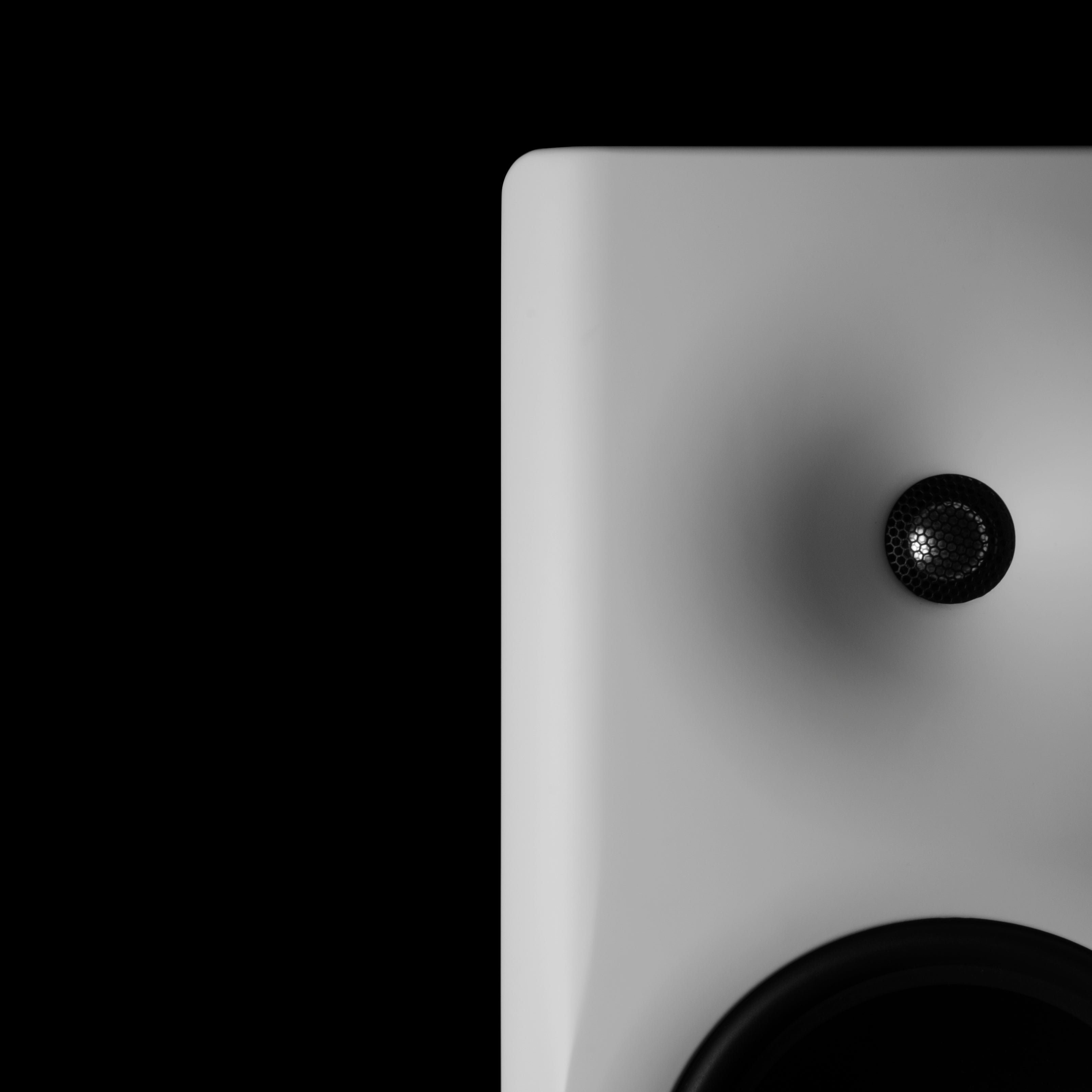

Did you know?
48% bought their 8c's without even listening to them, because of RoomMatching.